When I first got into Getting Things Done (GTD), I wanted a quick way to send myself a note from my phone. I didn’t want to have to open the Gmail app and type my address every time I wanted to send myself an email.
I looked but couldn’t find a single app in the Google Play store that did what I wanted. They all required too many clicks to accomplish the simple task of sending myself an email.
All I wanted to do was click a shortcut that would pop up a Gmail screen with my email already filled out so I could write myself a note and hit send.
Not having any options, I decided to write my own Email Yourself app. Click the image below to download it.
Email Yourself is the fastest way to share content on Android
Email Yourself allows you to
- Send yourself a quick note without ever re-typing your email address
- Share content to a saved group of people
- Create email templates with canned Subjects and Bodies
- Save articles to read later with just one click
Here’s what one reviewer said about the app:
I use this everyday… Great app Works perfectly, huge time saver
Send yourself a quick note
My Gmail inbox is my main todo list. If I need to run an errand, I send myself an email. If I want to read an article later, I send myself an email. If I need to call someone later, I send myself an email.
Needless to say (so I’ll say it), I email myself a lot, so I wanted a quick way to do it.
With Email Yourself, I just click a shortcut on my Android homescreen, type up my note, and press send. No need to ever type my email address again.
You can also create email templates by saving canned Subjects and Bodies (in addition to the saved email addresses).
Share content with groups of people
I hate doing the same tasks over and over again. And one thing I don’t want to do is type the same email addresses every time I want to share an article to my group of friends.
With Email Yourself, I share the article to a shortcut with all of my friends’ email addresses already saved in Gmail.
All I have to do is share it and hit send in Gmail. No more typing email addresses over and over again.
Instantly save articles to read later
Sometimes I’m reading a website on my phone that I want to read later on my computer. My inbox is my todo list, so I just send it to myself in an email.
Before Email Yourself, I’d share it to Gmail from the browser, type my email, then click send. I thought about just creating a shortcut with my email address saved so I only have to hit send within the Gmail app. But I decided even that was too much.
With Email Yourself, you have the ability to share it instantly. If you’re reading an article and want to save it to read later, just share to the Email Yourself 1-Click option, and it automatically sends the article to you in the background. No need to open an email app to send it.
Here’s what a reviewer said about the 1-click option:
Yay! Finally someone gets it! This is the fastest way to share something to your email inbox. Similar apps send you to gmail and require you to click send. Glad I found this.
Click the image below to download it.
How to use Email Yourself
Emailing yourself reminders
To send yourself a note, you create an Email Yourself shortcut on your home screen.
Long-press on your home screen and choose the create shortcut menu option. Select Email Yourself.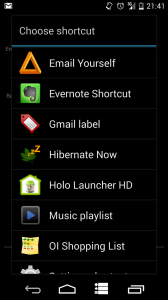
You’ll be presented with the Create Shortcut screen below:
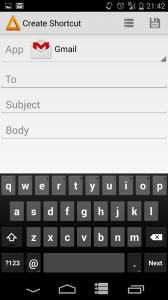
Select the email app in the dropdown. Fill out the To, Subject, and Body of the email. The To textbox will search through your contacts as you type so you can autocomplete the emails
Click save and name the shortcut. The shortcut will then appear on your home screen.
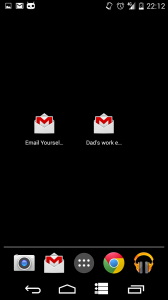
Click it. The email app you selected will open with the To, Subject, and Body that you saved filled out.
The shortcuts are just normal Android shortcuts and aren’t associated to the Email Yourself app. If you uninstall the app, the shortcuts are still usable.
If you’ve already created a shortcut, you can recreate it by hitting the list menu button next to the save button.
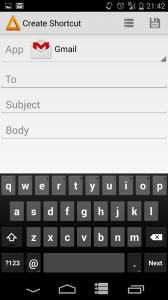
That will display the Select Shortcut screen below, and you can recreate the shortcut by selecting it from the list. You’ll notice that the “Email Yourself – [your gmail]” shortcut is already created for you.
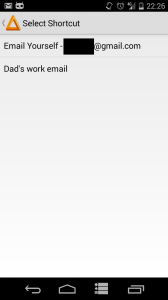
Sharing to groups of people
Once you’ve created shortcuts, you can then share to them. For instance, if you create a shortcut for your siblings, you can quickly share articles or images with them.
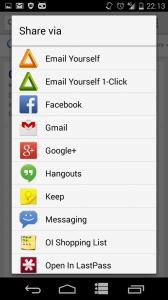
Click the Email Yourself share option, and you’ll be offered the choice to share to the saved shortcuts.
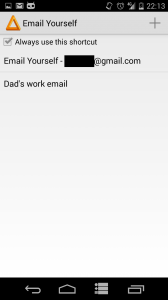
If you always want to share to this shortcut, set it as the default (you can reset this in settings).
And if you want to share to a shortcut that doesn’t exist yet, you can create a new one by pressing the + button.
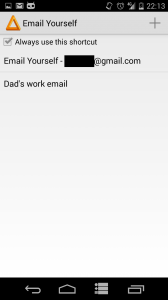
That will display the screen below to create a new shortcut to share to.
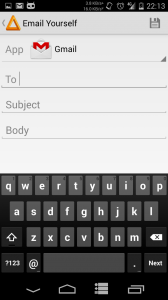
Instantly save articles to read later
But there’s also the Email Yourself 1-Click option, which bypasses email apps altogether, and sends the email in the background.
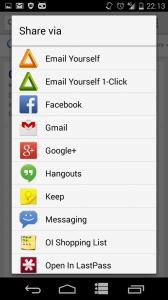
When you first use the 1-click feature, verify the email or change it in settings.
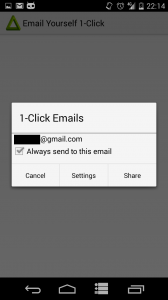
In settings, you can choose which Google account on the phone to use for authentication, and which emails to send to.
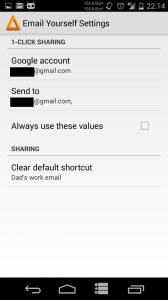
How I use it
If you’re still wondering how you might use such an app, take a look at these posts to see how I’m using the app:
Testimonials
Yay! Finally someone gets it! This is the fastest way to share something to your mail in box. Similar apps send you to gmail and require you to click send. Glad I found this.
I use this everyday… Great app Works perfectly, huge time saver
Click the image below to download it.
