Why is the Contacts permission required?
The 1-Click Share uses the Google account you are signed into on your phone to send the emails in the background. Your Google account is also used for the Email Yourself specific shortcuts to send emails (the shortcuts with the Cyan colored triangle).
But what does this have to do with my Contacts?
Permissions in Android belong to Permission Groups, and the permission to use your Google Account belongs in the Contacts Permission Group. This is why when requesting to use your Google Account, it shows up as asking for permission to use your Contacts.
Beyond using your Google Account, Email Yourself also does use your actual contacts to auto-complete emails when creating shortcuts.
But Email Yourself does not use your contacts in any way except for sending emails in the background and auto-completing emails when using the app.
They are in no way used for marketing, sold, or anything like that. They are not sent from your phone to any server to be stored anywhere. They are only stored on your phone as a convenience to reduce the amount of typing you need to do. In no way does Email Yourself make your contacts available to anyone/anything, including me the developer.
How exactly is my Google Account used?
Your Google account is used to authenticate with Google’s Gmail server so your username and password isn’t needed (plus any Two Factor Authentication that may be set up for your account).
By telling Google that you’re allowing Email Yourself to use your Google account, you’re telling Google that you trust Email Yourself to send emails on your behalf.
The first time you use the 1-Click share or a Cyan Email Yourself shortcut, there will be a popup asking for permission to send emails on your behalf. You can always revoke this permission by going here https://myaccount.google.com/security and clicking “See all connections” under “Your connections to third-party apps & services” (at the time of this writing).
You can always find this page by searching google for “google account security”, “google account how to revoke 3rd party apps”, or something similar.
When using an email shortcut, is it possible to have an option for the cursor to start on the subject line?
This is possible if you choose the Cyan Email Yourself app at the top of the shortcut creation screen. An option will then appear to start the cursor in the Subject line.
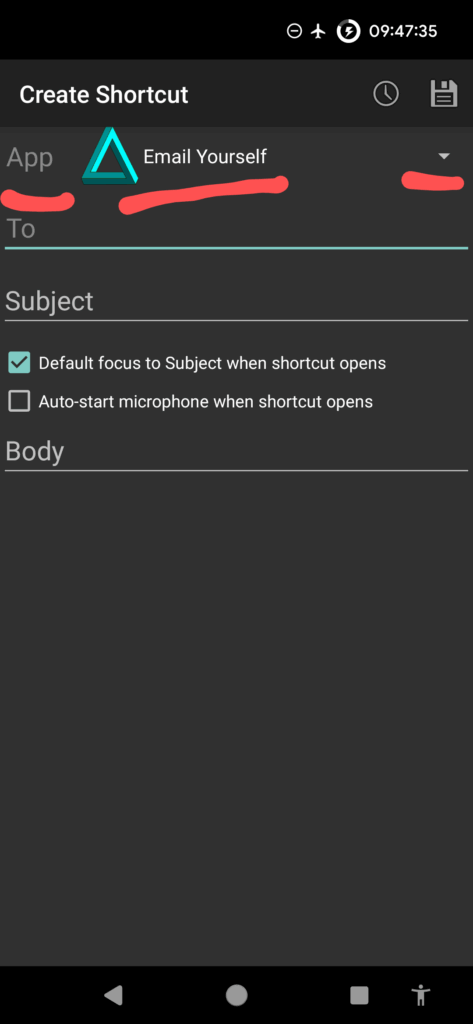
The share labels are cut off, which is the 1-Click option?
The 1-Click option has the green icon. I chose green to signify “green means go”, since there’s no pausing to enter an email. It just goes!
Is there a way to only show the 1-Click share option?
Unfortunately, no. Those menu options are created by Android as soon as you install the app and there’s no way to remove them individually.
I have multiple gmail accounts, but the wrong email is used for sending when I open a shortcut. How do I set the gmail account I want shortcuts to send from?
Follow the instructions here to set a default google account you want to send from https://www.makeuseof.com/tag/one-google-account-set-default-sign/.
What is Dzogchen?
I came up with the name Dzogchen Limited as a kind of Buddhist joke. Dzogchen means the “Great Perfection”, so the software would be like that, but you know, limited. The reason I chose that name is because I’m bad at choosing names and I make bad jokes.