When I first got into Getting Things Done (GTD), I wanted a quick way to send myself a note from my phone. I didn’t want to have to open the Gmail app and type my address every time I wanted to send myself an email.
I looked but couldn’t find a single app that did what I wanted. They all required too many clicks to accomplish the simple task of sending myself an email.
All I wanted to do was click a shortcut that would pop up a Gmail screen with my email already filled out so I could write myself a note and hit send.
I also wanted to be able to quickly save articles to read later by sending them to my email inbox. I didn’t want to have to click share, type my email, then click send. The last 2 could easily be automated, but again, I couldn’t find a single app that did it.
Not having any options, I decided to write my own. Email Yourself allows you to quickly send yourself an email by removing all unnecessary steps.
Here’s what one reviewer said about the app:
Very impressed. The app I’ve always wanted to quickly share things to myself so that I’ll see next time I’m in my inbox. Well worth the money.
Click the image below to download it.
Email Yourself is the fastest way to send yourself an email
Email Yourself allows you to:
- Instantly save articles to your inbox to read later
- Send yourself a quick note without ever having to retype your email address
- Create email templates with canned Subjects, Bodies, and Recipients
Great app! Precisely what I’ve been looking for, since I send things to my inbox quite often. This provides an efficient way to do such a common task.
Instantly save articles to your inbox to read later
Sometimes I’m reading a website on my phone that I want to read later on my computer. My inbox is my todo list, so I just send it to myself in an email.
Before Email Yourself, I’d share it to Gmail from the browser, type my email, then click send.
With Email Yourself, you save your email address and can share to it instantly. If you’re reading an article and want to save it to read later, just share to the Email Yourself 1-Click option, and it automatically sends the article to you in the background. No need to open an email app to send it.
You can also use the 1-click share to automatically send yourself images, facebook/twitter posts, or anything else you might want to share to your inbox.
Here’s what a couple users said about the 1-click option:
Yay! Finally someone gets it! This is the fastest way to share something to your email inbox. Similar apps send you to gmail and require you to click send. Glad I found this.
This is a smart app. Other sharing methods are cumbersome compared with this one. One click, and whatever you shared appears in your email inbox. No muss, no fuss — it just works. Well done!
This is a godsend. I can’t believe how handy the “send it and deal with it later” is to my general work flow. Every time I’ve wanted to send something to my inbox, it’s take about 6-8 clicks start to finish. To now be able to “share/one click” will save a huge amount of time in the course of a day.
Send yourself a quick note without ever having to retype your email address
My Gmail inbox is my main todo list. If I need to run an errand, I send myself an email. If I want to read an article later, I send myself an email. If I need to call someone later, I send myself an email.
Needless to say, I email myself a lot, so I wanted a quick way to do it.
With Email Yourself, I just click a shortcut on my Android homescreen, type up my note, and press send. No need to ever type my email address again.
You can also create email templates by saving canned Emails, Subjects, and Bodies.
Tip: Be sure to also save a Subject (I use “Note To Self”) so you can just hit send and won’t get a “No Subject” warning popup!
The simple way, the best way. I’ve been using it since the beginning and it works perfectly. Just push the button, write your notes, and receive the email on the saved address.
Create email templates with canned Subjects, Bodies, and Recipients
One of the users of Email Yourself was sharing with me how he used the app. He leverages the app to help run his Package Delivery business by creating templates.
The emails are sent from his phone to an email address, but with different subjects depending on the delivery task, so email templates were a no brainer for him. Not only does he save time, he no longer worries about mistyping a subject, which would cause issues in his other software tools.
Click the image below to download it.
How to use Email Yourself
Instantly save articles to read later
Email Yourself’s 1-Click sharing bypasses email apps altogether and sends you an email in the background.
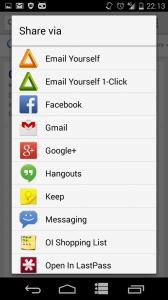
When you first use the 1-click feature, verify the email or change it in settings.
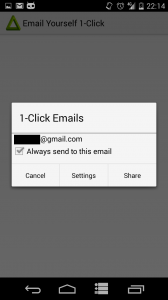
In settings, you can choose which Google account on the phone to use for authentication, and which emails to send to.
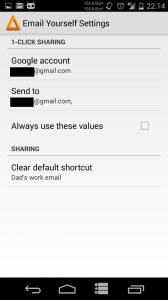
Creating Email Templates
Email templates are created with an Email Yourself shortcut on your home screen.
Long-press on your home screen and choose the create shortcut menu option. Select Email Yourself.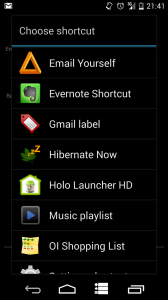
You’ll be presented with the Create Shortcut screen below:
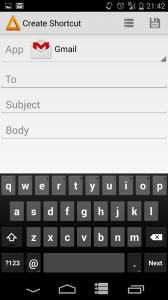
Select the email app in the dropdown (I prefer Gmail). Fill out the To, Subject, and Body of the email. The To textbox will search through your contacts as you type so you can autocomplete the emails
Click save and name the shortcut. The shortcut will then appear on your home screen.
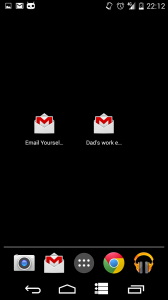
Click it. The email app you selected will open with the To, Subject, and Body that you saved filled out.
The shortcuts are just normal Android shortcuts and aren’t associated to the Email Yourself app. If you uninstall the app, the shortcuts are still usable.
If you’ve already created a shortcut, you can recreate it by hitting the list menu button next to the save button.
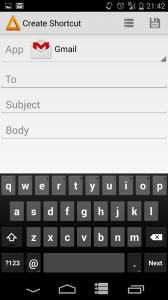
That will display the Select Shortcut screen below, and you can recreate the shortcut by selecting it from the list. You’ll notice that the “Email Yourself – [your gmail]” shortcut is already created for you.
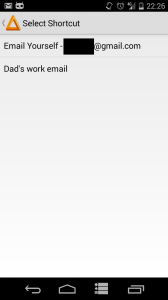
Sharing to groups of people
Once you’ve created shortcuts, you can then share to them. For instance, if you create a shortcut for your siblings, you can quickly share articles or images with them.
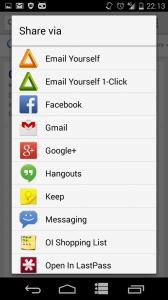
Click the Email Yourself share option, and you’ll be offered the choice to share to the saved shortcuts.
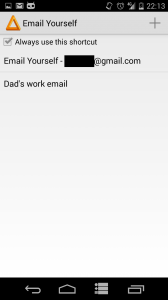
If you always want to share to this shortcut, set it as the default (you can reset this in settings).
And if you want to share to a shortcut that doesn’t exist yet, you can create a new one by pressing the + button.
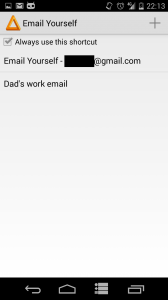
That will display the screen below to create a new shortcut to share to.
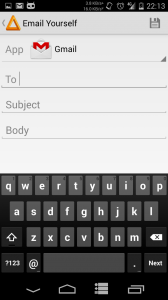
Testimonials
Very impressed. The app I’ve always wanted to quickly share things to myself so that I’ll see next time I’m in my inbox. Well worth the money.
This is a godsend. I can’t believe how handy the “send it and deal with it later” is to my general work flow. Every time I’ve wanted to send something to my inbox, it’s take about 6-8 clicks start to finish. To now be able to “share/one click” will save a huge amount of time in the course of a day.
I use this everyday… Great app. Works perfectly, huge time saver
Great app! Precisely what I’ve been looking for, since I send things to my inbox quite often. This provides an efficient way to do such a common task.
Cool! Creates two Share modes: Email Yourself and Email Yourself 1-Click, thus giving you the option of adding additional notes to the email or adding recipients vs 1-Click Send that does NOT require any further clicks or confirmations!
Click the image below to download it.
